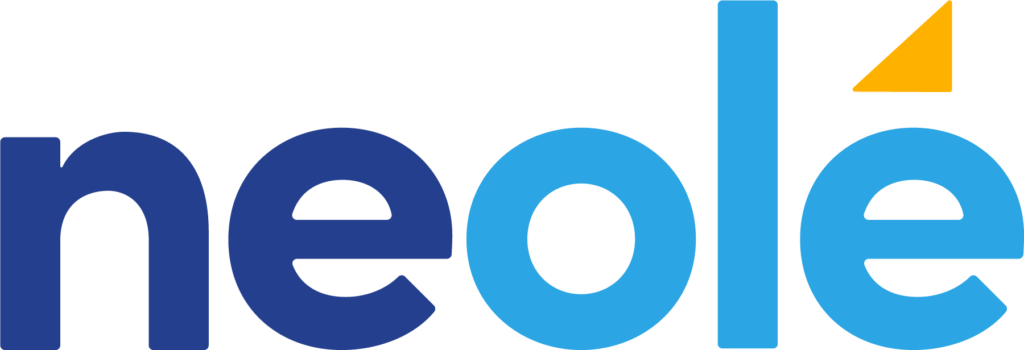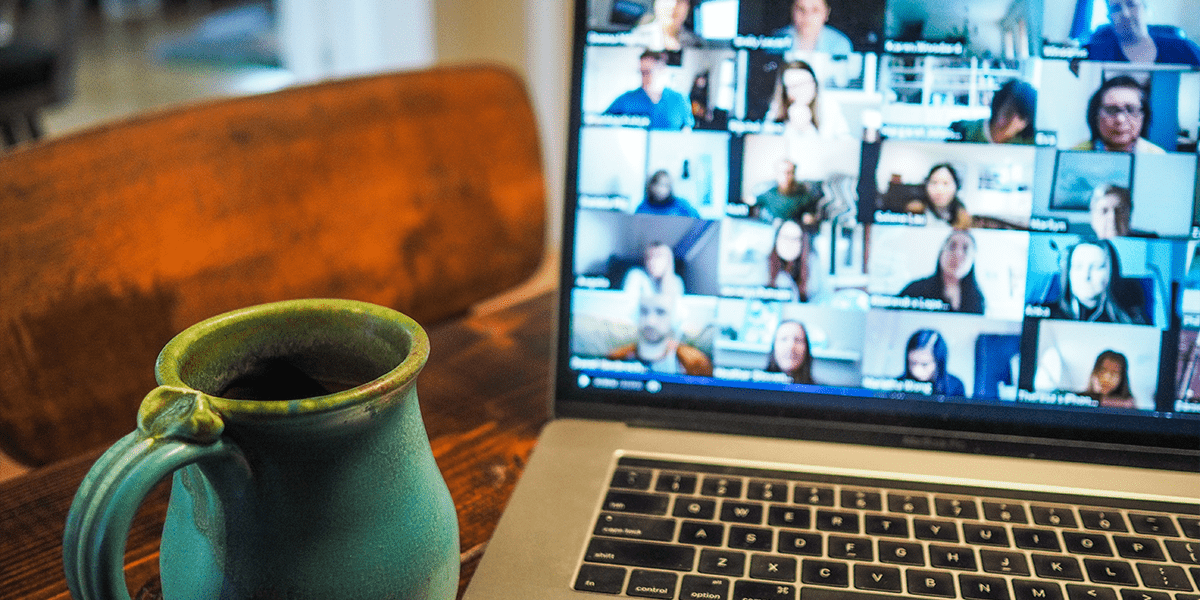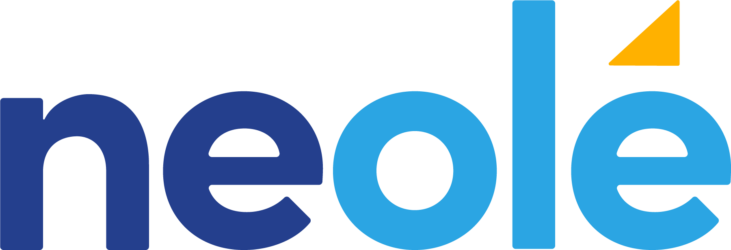Video conferencing has made meetings more accessible. Getting together with one’s colleagues or friends no longer requires being in a physical meeting space such as a conference room. Collaboration is possible across continents in real time and in ways we never imagined.
Conversely, video conferencing has made participation in meetings more difficult for some, a fact that has become more prevalent now that all meetings are virtual due to the health challenges of in-person get-togethers.
Technology, or the lack thereof, can be a barrier to participation. For example, access to a stable Internet connection or no understanding of how to use the technology can prevent someone from attending a virtual meeting. Moreover, the use of a video conferencing platform as the main form of communication can be a barrier in itself as some participants find it difficult to voice their thoughts while others monopolize the conversation, the agenda, and the outcomes. Each person in the virtual room has their own style of participation based on their personality, cultural background, professional background and more. These differences can be magnified in the virtual space.
Facilitators can overcome these barriers through the use of proven digital tools and good meeting organization. We like to say that bad meetings held in-person will simply become bad (or worse) meetings online. People who lead meetings and have yet to develop good habits around setting objectives and an agenda will find leading virtual meetings to be challenging to the extreme. Participants can easily be distracted if not actively engaged. The fact that no one can see what other participants are doing means there’s a temptation to multi-task (we’ve all been guilty of this!).
Note that we focus on meetings that are interactive; we prefer facilitating information exchange rather than pushing information out via presentations, although presentations certainly have a place in setting the context for a meeting. We don’t address webinars here, where interaction between participants is limited. Where appropriate, we include opportunities for both “synchronous” (participate during a live meeting with no time delay) and “asynchronous” participation (participate on a digital platform on your own time, outside of the live meeting), and we’ll discuss the use of both.
Full disclosure: we use a number of digital facilitation tools that enhance participation and collaboration. Our current favourites include Zoom, Stormz and Howspace, in addition to various other tools and platforms. We’ll talk about these where warranted.
Without further ado, here are 15 tips for improving participation and collaboration in virtual meetings.
1. Set clear expectations.
When each participant knows the purpose of the meeting and how they can contribute to reaching the meeting outcomes, they will be better prepared and engaged in the meeting. In addition to the date, time and link to join the video conference, let people know why they have been invited and what role they will play. If people know that they are not just joining as passive participants, they are more likely to look forward to the meeting and come prepared.
2. Send out meeting invitations and the agenda well ahead of time.
Nothing says “your input isn’t really important” like receiving a last-minute meeting invitation. If you don’t yet know all the details of the agenda, you can send out a “hold the date” email two or three weeks before the meeting date so that people can get it on their calendars. Also, let people know which parts of the agenda they are responsible for so that the expectations on attendees are clear.
3. Limit the amount of time spent in the meeting.
Screen fatigue is real, and some people are affected more than others. Limit your meetings to 1.5-2 hours. If your meeting needs to exceed that time limit, provide breaks of 10 minutes or longer. Meetings that would normally take an entire day can be split over two or three days. Consider using asynchronous tools such as the digital collaboration platforms we discuss in tips 13 and 14 to supplement the live meeting.
4. Send out instructions on how to use the technology.
For all digital platforms being used during the meeting, send out login instructions with the agenda and again closer to the meeting date. Provide the meeting link and let people know if they need to open an account or download software. Include the telephone number to call into the meeting if needed. Let people know what equipment they require. Provide the email address and telephone number of the person who is providing technical assistance during the meeting (more about that below).
5. Ask for any required accommodations.
Find out ahead of time who needs accommodations such as closed captioning, assistance with visuals, or assistance with technology. Do so in the email with the agenda and allow people to contact you privately with their concerns. Zoom and Google Meet allow for closed captioning, although Google Meet is ahead of the game here with automatic captions that are scary accurate.
6. Help everyone arrive on time, ready to participate.
Assuming that everyone has access to a stable Internet connection and a computer equipped with a webcam, mic and speakers, ask them to join the meeting 15 minutes before the scheduled start time so that they can test their video and audio. Joining at the last minute and discovering that your mic doesn’t work disrupts everyone in the meeting and delays the start of the agenda.
For important meetings where participants have not had much experience with video conferencing, it’s a good idea to hold a practice meeting beforehand. The meeting can be an informal chat, a “meet and greet,” with the purpose of ironing out the wrinkles and allowing participants to familiarize themselves with the technology and with chatting online.
7. Include a “tech host” who provides technical assistance and supports the facilitator.
Depending on the number of participants and the complexity of the agenda, having a person who acts as backend support during the meeting frees up the meeting leader or facilitator to focus on leading the meeting and engaging with participants. The backend support person can assist with technical issues, answer questions, monitor the chat feed and Q&A, share slides, documents and videos, place people in breakout rooms, and track down and mute the person who’s munching on potato chips.
8. Put everyone at ease.
Start the meeting by introducing yourself and the backend support person. If there is time in the agenda and the number of people is not too large, allow everyone to introduce themselves. Organize an icebreaker geared to the number of participants. For example, if there are fewer than ten people, each person can be invited to talk about an “artifact” they have on their desk. For larger groups, you can use the Zoom breakout room function to automatically open enough breakout rooms so that there are 2-4 people in each room. Within the breakout room, the small groups can do an icebreaker.
9. Run an energizer or two during the meeting.
Dance breaks, stretching exercises, or a quick scavenger hunt (first person back to the screen with the specified item wins!) can get people away from the screen and moving.
10. Become a master of the Mute button.
“You’re muted!” is a catch-phrase that will forever be associated with virtual meetings. Truth is, the mute button is a friend, not foe, as it can help prevent unnecessary background noise that makes it difficult for some people to hear and focus. Make sure that everyone is muted when they join the meeting so that they don’t inadvertently interrupt with added background noise. Ask everyone to mute themselves during presentations; it’s only polite. Unmute everyone during conversations, and assist people in unmuting themselves when they are having trouble.
11. Agree on group rules.
Group rules of engagement provide the facilitator with a tool to point to when participants monopolize the conversation, take too long on their presentation, or interrupt others. Create some ground rules ahead of time. Distribute them with your agenda and post them at the beginning of the meeting by sharing your screen. In addition to guidelines about not talking too much, keeping to your timing, and not interrupting, include ground rules for virtual meetings such as turning on your webcam, muting yourself when not speaking, using the chat box for questions, not multitasking, and keeping background noise to a minimum. If the nature of the meeting lends itself to allowing everyone to contribute to these ground rules, all the better. It’s more difficult for people to break the rules that they themselves have defined. Also, the participants might suggest some guidelines that you hadn’t considered.
12. Discourage multitasking.
During virtual meetings, it’s way too tempting to multitask. Multitasking impacts our ability to truly focus and contribute our best thoughts, ideas and knowledge. That’s why it is so important that participants understand the purpose of the meeting, have a real reason for attending and an expectation that they be one hundred percent present.
13. Plan to engage and interact.
Plan how you will engage participants and maximize the opportunities for them to contribute to each item on the agenda. Think of it this way: if you were in the same room, you might use flip chart paper, a whiteboard or Post-it® notes to work together. You might split into smaller groups for specific discussions. Here are some tools that engage people and promote interaction in the virtual meeting room:
- Zoom breakout rooms: Best practices for breakout rooms could be a blog itself, so I’ll try and be brief. Large group discussions are difficult in-person, and ensuring everyone is engaged is even harder in the virtual space. The solution is to use the Zoom breakout rooms to split attendees into smaller groups. Breakout rooms are easy to set up and implement. Limit the groups to no more than six people; smaller is better. More than six and it becomes too easy for people to disengage and not contribute. Each group should nominate a Scribe who will share their screen and take notes in a shared document, whiteboard or on a digital collaboration platform. The facilitator can move between the breakout rooms and check in with groups to make sure they are on-task and answer any questions.
- Whiteboards: Zoom includes a whiteboard in their screen sharing function. The whiteboard can be used to ideate and is best used when shared by the facilitator or a “Scribe” in each breakout room. Attendees can type and draw on the whiteboard, and much more. The whiteboard can also be saved and downloaded and can extend over more than one page. Other digital whiteboards applications are available, including some that closely mimic Post-it® notes, but applications that are integrated with the video platform are easier for participants to use—one less application to log into.
- Share documents: If a group must collaborate on a report or outline and wants to save their work for later in a format that can be easily accessed, edited and shared, an online document platform such as Google Docs can be used. The Scribe for each group can be responsible for typing in the group’s ideas and thoughts, and the document can be shared via email after the meeting.
- Digital collaboration platforms: If your meeting is heavily focused on ideating (brainstorming), we recommend a digital collaboration platform such as Stormz. Stormz supports divergent and convergent thinking. Participants can enter their own cards—anonymously—and this activity can be integrated into the live meeting or done asynchronously before or after the meeting. Idea cards can be clustered and converged via voting or assigning points. A digital collaboration platform such as this is the “great equalizer” and attendees in virtual meetings tend to produce more ideas than they would during an in-person meeting.
14. Plan to combine synchronous and asynchronous activities.
Two main reasons for extending the meeting beyond what can happen during the live portion include removing barriers to participation for those who do not have access to the required technology for video conferencing, and making the live portion shorter while enhancing collaboration before and after the live meeting. This can best be accomplished by complimenting the video conference with an online collaborative workspace. Any of the digital collaboration tools mentioned above can be used to facilitate collaboration and information sharing before and after the meeting and all can be done using a smartphone, tablet or computer. With bandwidth needs that are much lower than video conferencing, these tools can help include those without broadband internet access in the conversation. And because they can be accessed at any time, they can facilitate collaboration across multiple time zones.
15. Use your facilitation skills.
Watch for people who have not had a chance to speak and encourage them to do so without calling them out. Let people use the chat box if they are not comfortable speaking. Message people privately if it looks like something is wrong. Likewise, gently shut people down who are monopolizing the conversation; integrating a digital collaboration platform can help with this issue and let everyone have a say during large group activities by typing their thoughts in their own cards. Watch for people who are getting tired or are otherwise distracted or disengaged. Being inclusive means watching out for people who are being excluded by the conversation or technology and making accommodations on the fly. The backend support person can assist the meeting leader by altering them to any issues.
If you have an upcoming virtual meeting and are concerned about making it more engaging, collaborative and accessible, contact us. NeOlé specializes in virtual and in-person meetings for 8-800 participants for associations and corporate clients. We design virtual collaborative workspaces, provide meeting planning and design services, professional facilitation services, and support for facilitators with digital collaboration for their virtual meetings.